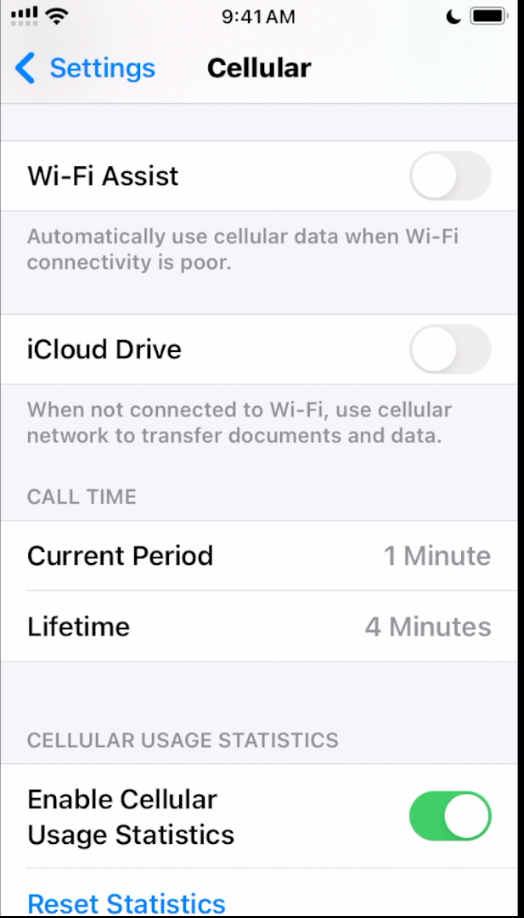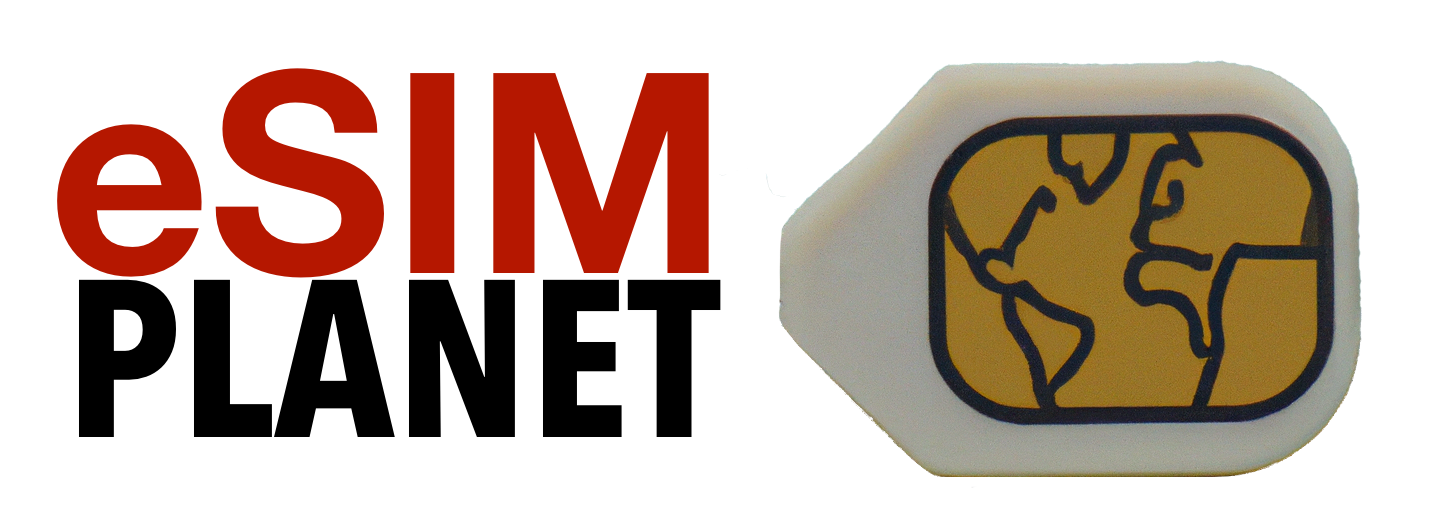In this blog post we’ll go over the top three tips to lock down your iPhone so it won’t consume all your data in a short period of time.
#1 Low Data mode
Low Data mode is your friend – see the article on low data mode at Apple.com.
With iOS 13 and later, you can turn on Low Data Mode to restrict background network use and save cellular and Wi-Fi usage.
You might want to use Low Data Mode if your cellular or internet plan limits your data usage, or if you’re in an area with slow data speeds.
https://support.apple.com/en-us/102433
It will stop your phone from consuming a ton of data in the background and you can turn it on in settings > cellular then go to your eSIM and scroll towards the bottom.
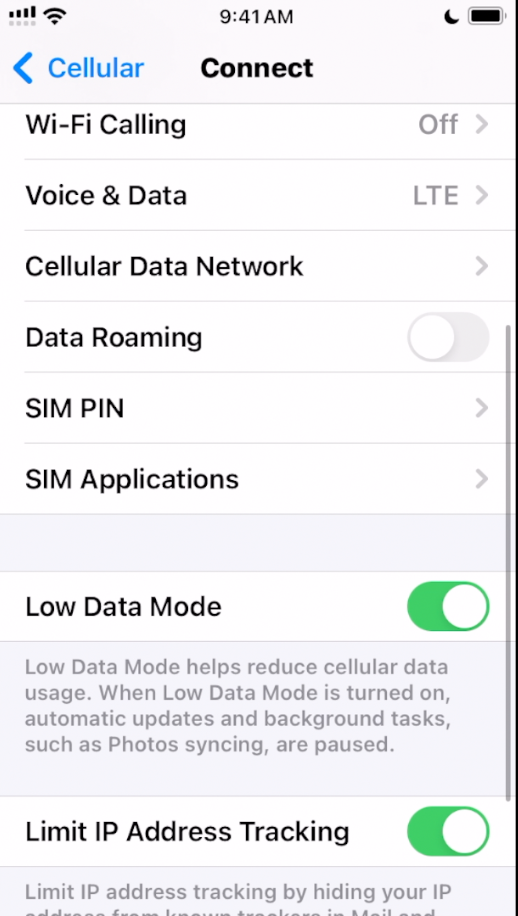
#2 Turn off cellular data on an app by app basis
iOS allows you to say what apps can use cellular data or now. I suggest you turn off almost all apps cellulars data, apart from say Safari and Maps and then see what you need to use and turn that particular apps cellular access back on as needed. Go to settings > cellular to toggle on or off cellular data usage.
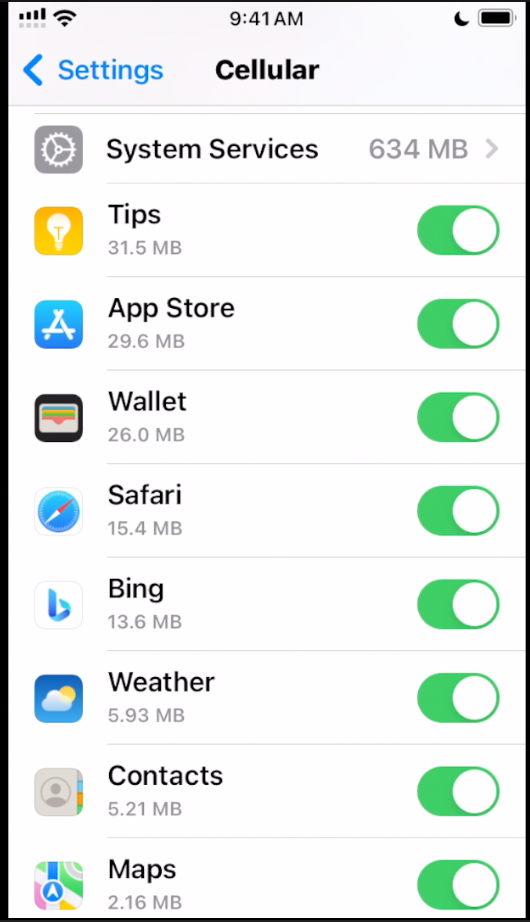
#3 Turn off Wi-Fi Assist and iCloud Drive
If you have flaky wifi and you don’t turn off wi-fi assist then your phone could jump onto the cellular network and start using data when you think you’re on wi-fi so it’s best to turn this off.
Also if iCloud Drive is on and you accidentally click on a big file in the Files App it will attempt to download it over cellular so turn this off just to be save.