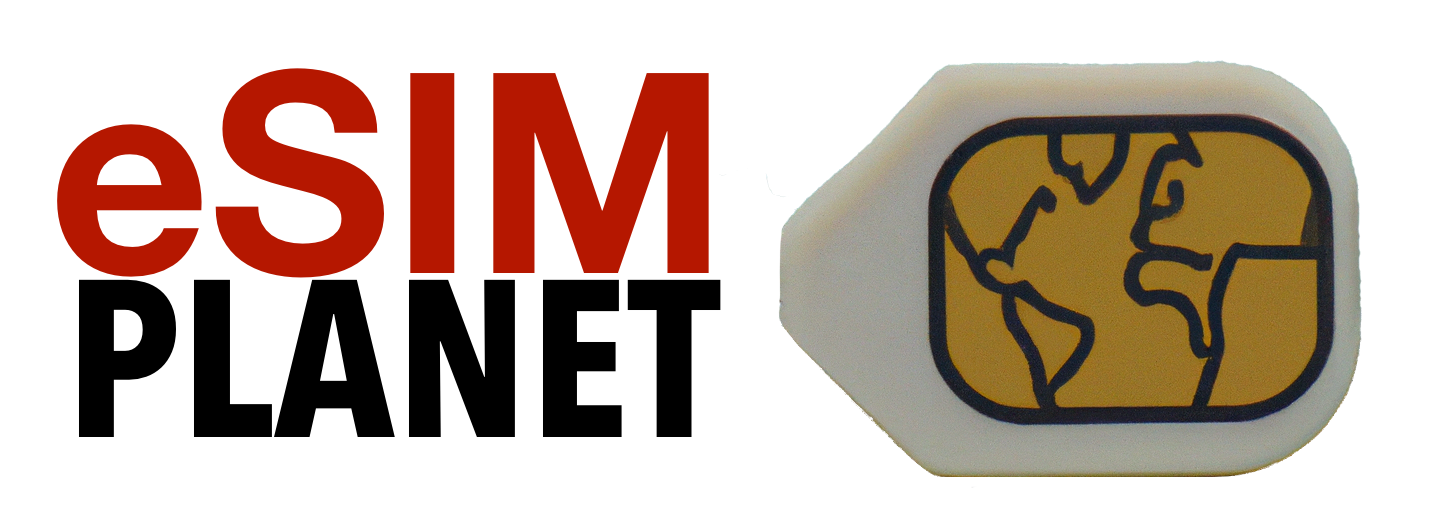So you’ve dowloaded and installed a shiny new eSIM and are ready to watch one of the four new sports featured at the 2024 Olympics – Breaking, sport climbing, skateboarding and surfing.

In this blog post I’m going to help you hang on to that bucket of 5, 10 or 20GB of data and not use it up in a single day! Here are the top 5 ways to preserve those precious bits.
- Use low data mode.This reduces your eSIM data usage by sending smaller images when possible and doing less data intensive updates. See this article for iPhones here and Android here.
- Disable your local phone line: Make sure to turn off you local cellular line, the one you normally use in your home county. When disabled it won’t be able to use expensive data from your carrier. In the US this would be disabling your T-Mobile, ATT or Verizon line.
- Turn off cellular data usage on an app by app basis. Some apps are data hogs, even built in apps like Apple’s photos and iCloud. On the iPhone go to Settings > Cellular and scroll down to the heading “CELLULAR DATA”. You can also see what apps have used up the most data in the past. I suggest disabling data for all your apps apart from a few critical ones like, FaceTime, Maps and Safari.
- Use your phone as a mobile hotspot with great care, The Laptop Hotspot Hazard!: While utilizing Wi-Fi and enabling data saving modes are smart moves, one often overlooked data guzzler is using your phone as a hotspot for laptops or tablets. Here’s why: When devices connect to your phone’s hotspot, they treat it like any other Wi-Fi network – with unrestricted internet access. Your laptop has no way to detect your phone’s limited data plan. Simple tasks like cloud syncing or software updates can rapidly deplete your allowance, as your phone has no control over the data usage. So let’s say your laptop needed to sync some big files from DropBox, it’ll just go ahead and do the sync. Your phone too would have no control over this!! SOLUTION: Use a paid program, we love Tripmode (no affiliation), that will limit your data usage on your Mac. (they now have a Windows version too) – Bonus Tip for Mac users – Ventura and Sonoma now have a low data mode. It helps manage and reduce data usage on your Mac when using WIFI. It can be enabled for each wifi network so turn this on when connecting to your phone as a hotspot! See this link on Apple’s support page.
- Preload Essential Content: Download maps, schedules, and entertainment over Wi-Fi before venturing out, ensuring access without burning through your data. YouTube premium has offline viewing, so does Netflix for the flight to Europe.
So there you go, 5 ways to stop you from burning through your precious data. And if you need to by more eSIM data, check out our partner for the 2024 Olmypics, Maya Mobile at this link with eSIM data plans from $5.